After a recent update, Microsoft Teams now allows you to stream up to 49 video feeds in a single meeting which should be enough for the majority of our client’s meeting needs. We put this to test during this week’s Kriston Technology team meeting and it worked really well. The previous limit was 9 simultaneous video feeds, so it is a great improvement in capacity.
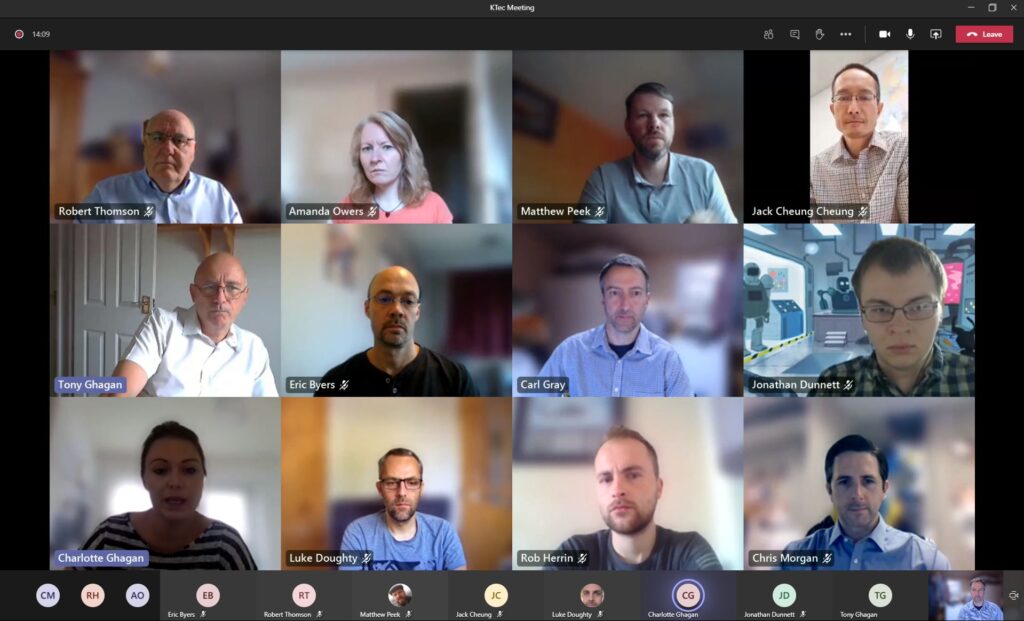
How do you access the feature?
Click the “…” in the top right-hand corner of the Teams meeting screen.
Then select the “Large gallery (Preview)” option.
Note: You’ll only be able to use the Large gallery option if you have more than 9 people with video feeds turned on in your meeting. You also can’t set it as the default option so will have to remember to enable it for each large meeting.
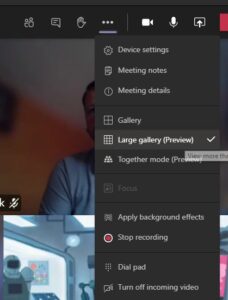
If your Teams application doesn’t look like this or you don’t have the option you might be on an older version of Teams, or not have the “new meeting experience” enabled.
To check your version of Microsoft Teams, click your initials, then from the drop-down menu select, About, Version.
If needed you can then use “Check for updates” from the same menu.

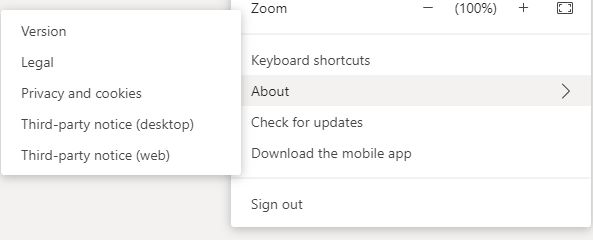
If your version of Microsoft Teams is up to date and you still don’t have the option above you might need to check your Settings.
To enable the new meeting experience, click your initials, select Settings. Check the box for “Turn on new meeting experience (New meetings and calls will open in separate windows. Requires restarting Teams.)
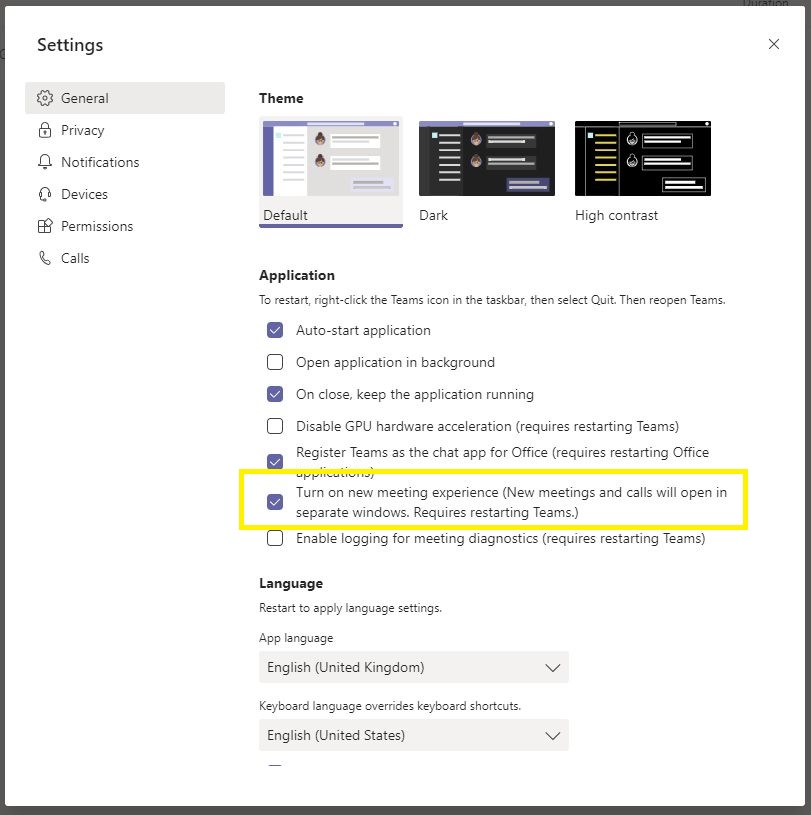
Happy meetings!
The Kriston Technology Team.
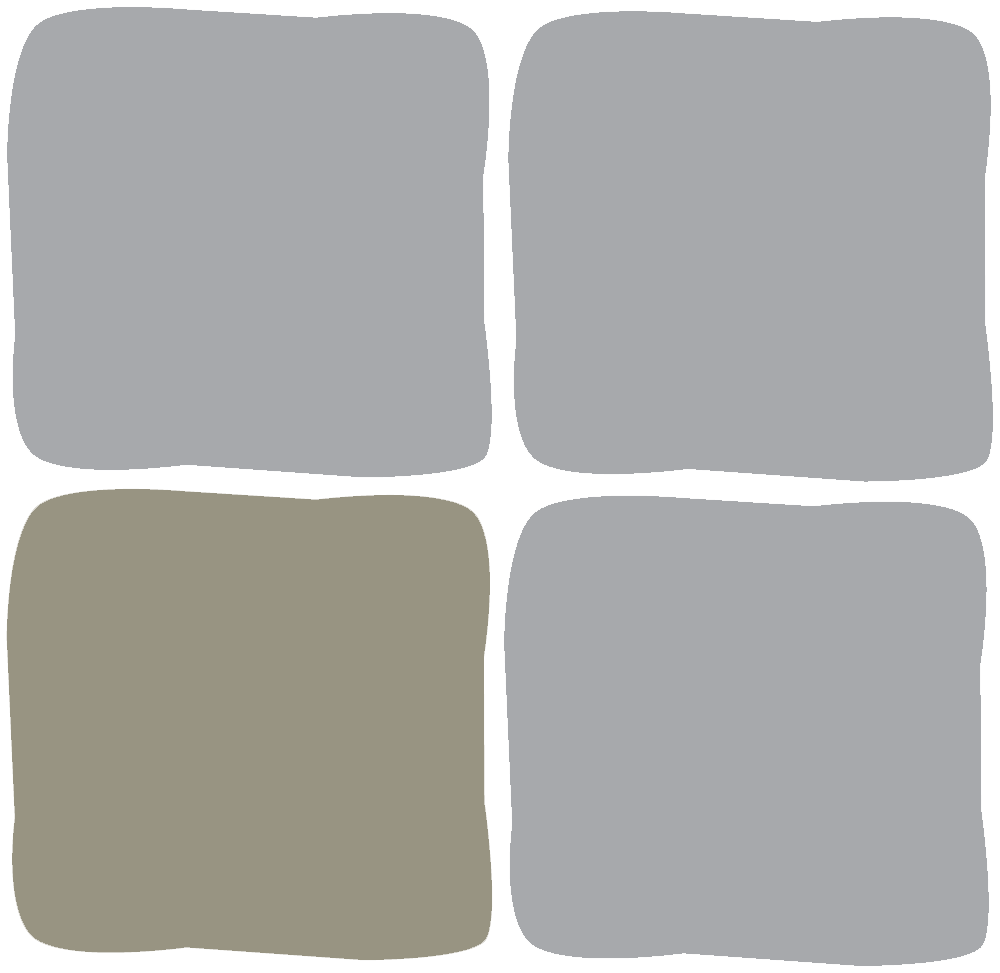
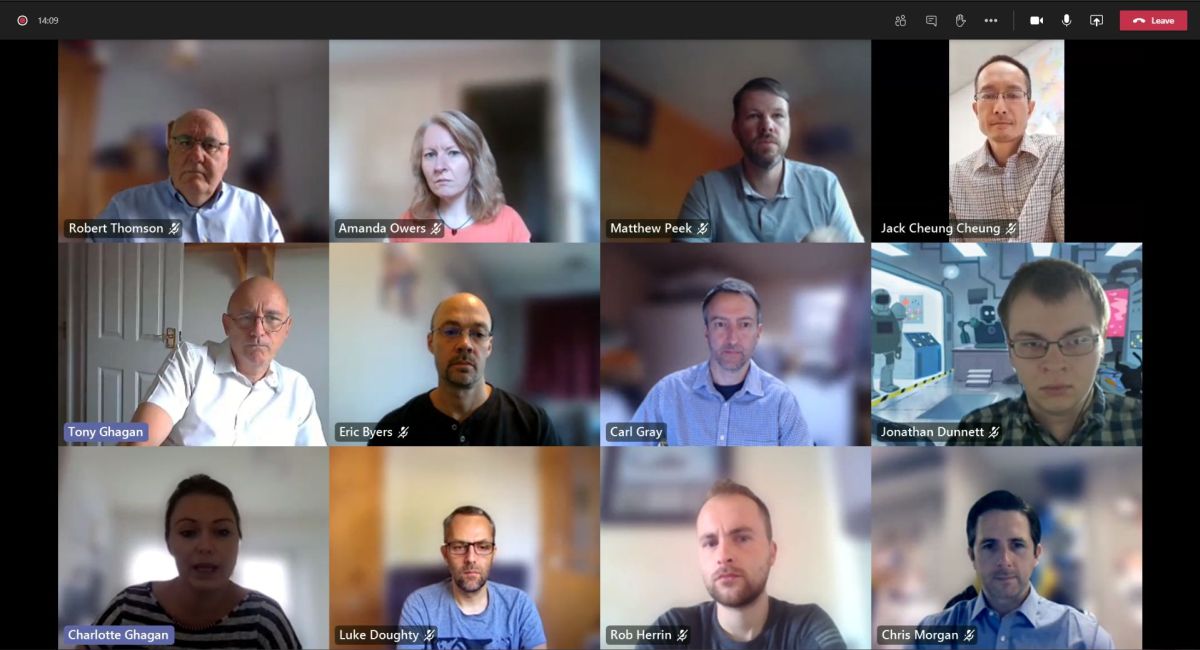

Comments are closed