If you are using Microsoft 365 services you’re probably very familiar with the following login page. But did you know you can very easily change the branding to better reflect your company’s branding?
As well as looking the part it is also a great way to help prevent Phishing attacks which might redirect users to a fake Microsoft login page to try and steal your user credentials. If your users are expecting a company branded page but instead find the default login page below then alarm bells should start to go off.
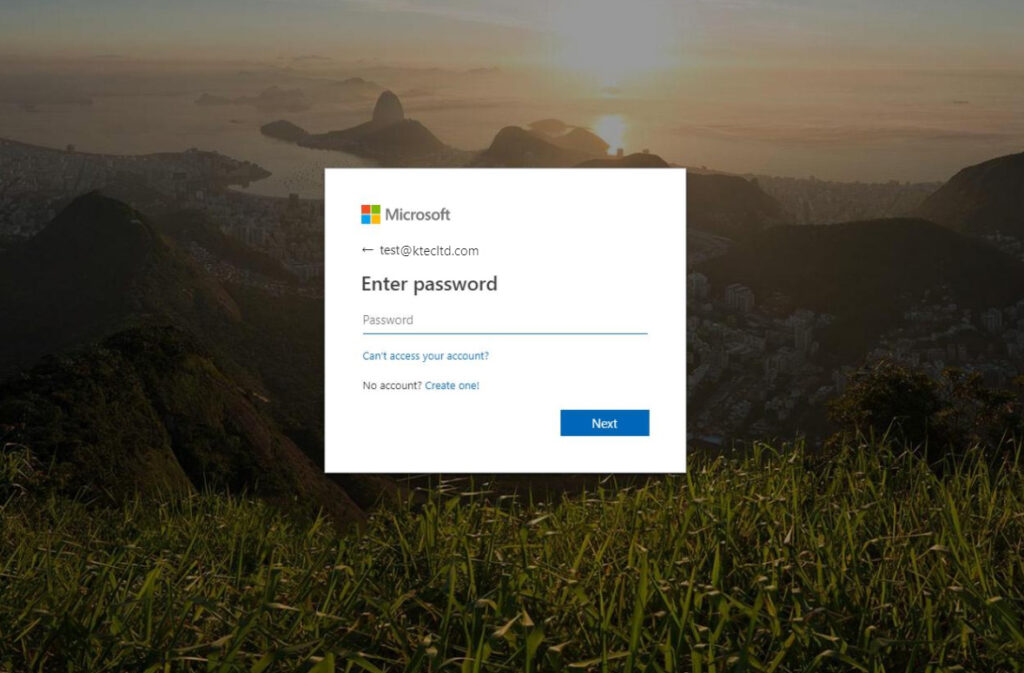
So what do you need?
You’ll need a background image for the wallpaper. The image size should be: 1920 x 1080px, the file size: <300KB, and the format: PNG, JPG, or JPEG.
A banner logo. The image size should be: 280 x 60px, the file size: 10KB, and the file type: Transparent PNG, JPG, or JPEG.
A company logo. The image size should be: 240 x 240px, the max file size: 50KB, and the file type PNG, JPG, or JPEG.
Optionally, some text for a foot note. Typically we use our IT Support contact details for our customers.
How do you do it?
Head over to https://portal.azure.com/ and sign in with a global admin account.
Navigate to Azure AD, and select Company Branding. Then select configure (in the image below it would be where the New Language button is, but we already have branding in place)
Upload the relevant images and logos. Then click save.
Note: once you’ve uploaded the background image in the branding pane it may look distorted.
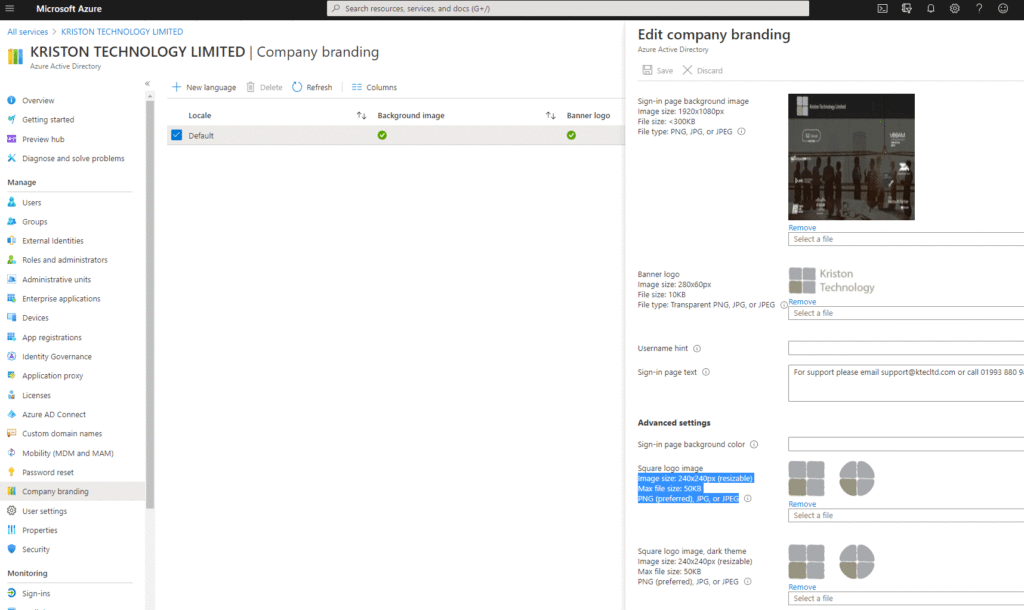
And the result?
A custom branded Microsoft 365 login experience.
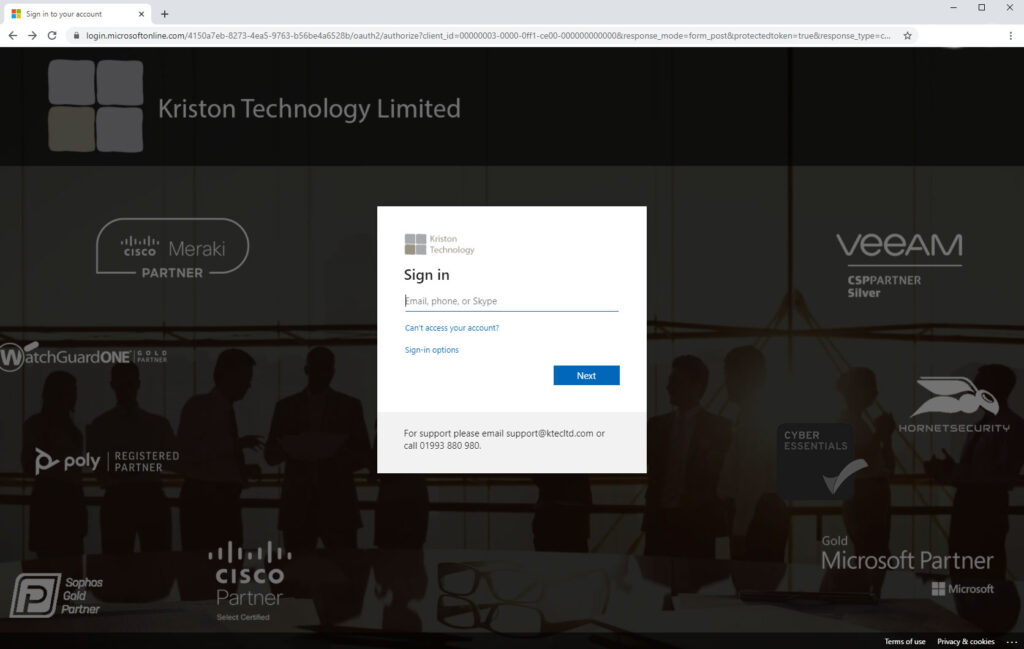
Need help?
If you would like to setup custom branding for your Microsoft 365 tenant but don’t feel confident or would like some assistance, call Kriston Technology today on 01993 880 980 and let us do the work for you.
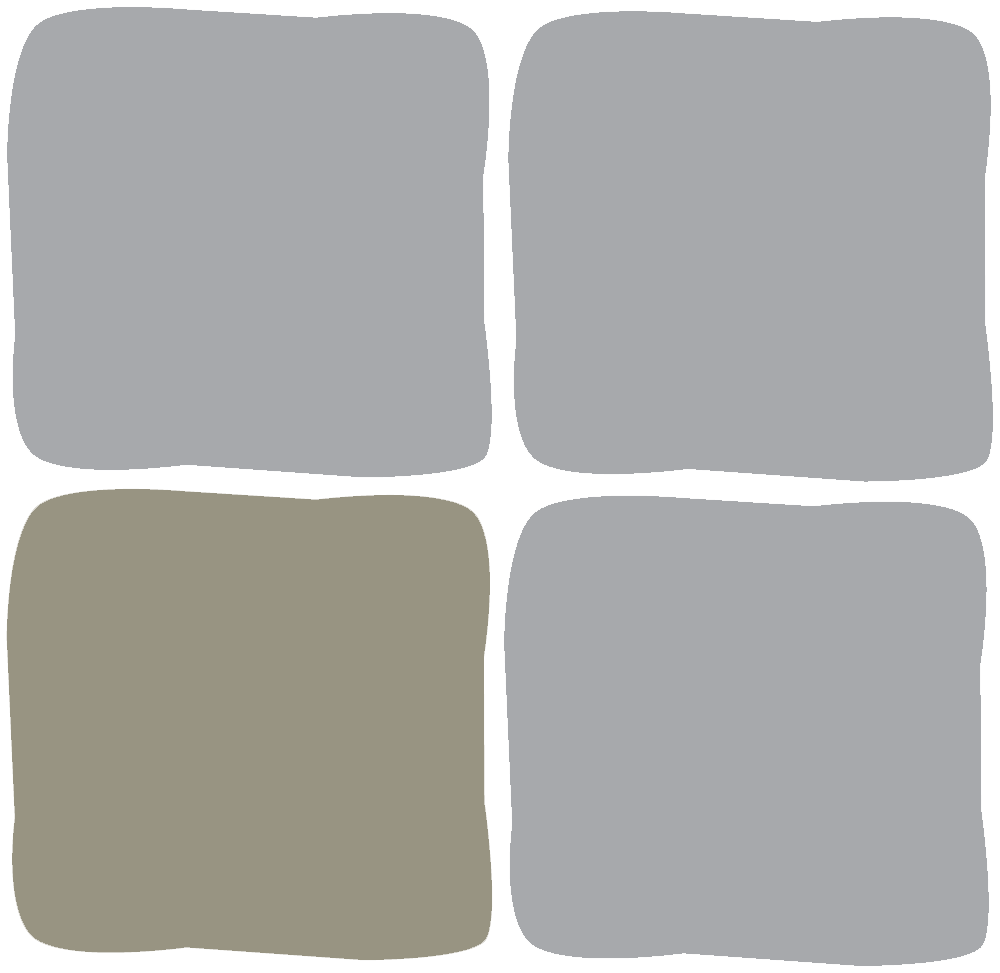


Comments are closed